Tips and Tricks for Cognos Report Studio
One of the challenges many companies have faced while using Cognos Report Studio (or Cognos Workspace Advanced) is exporting report output to Excel. Cognos allows for users to run reports in various formats (HTML, PDF, Excel, CSV, XML). When report developers build a report in Report Studio (or Cognos Workspace Advanced), they often add in grouping and summaries (subtotals). This looks fantastic when you export to HTML and PDF and makes the report much more readable.
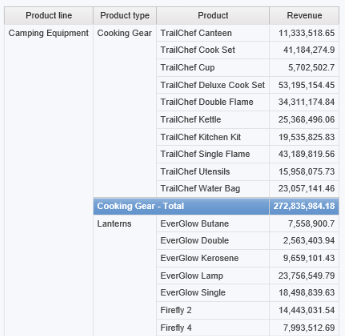
The issue occurs when we run our report to an Excel output. In Excel, the grouped rows become merged cells.
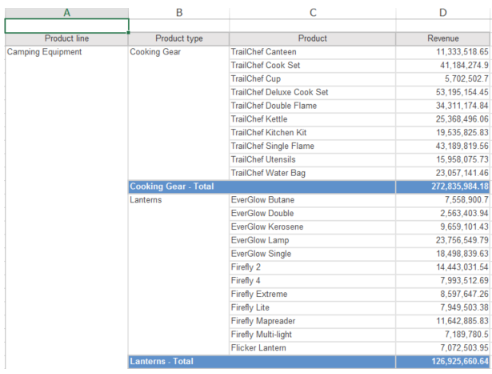
If we try to apply Excel functionality like sorting or filtering to allow further exploration of the data, the merged columns prevent the functionality from working the way we would expect.
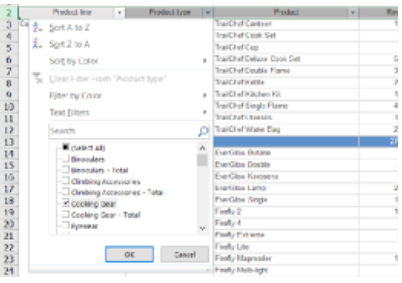

A newer feature of Cognos Report Studio allows us to easily fix this issue on a report without losing the functionality in PDF or HTML report outputs.
In Report Studio, from the File menu, select Report Properties.
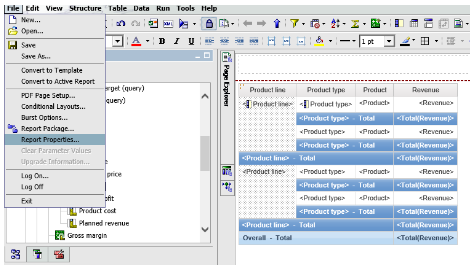
Deselect the check box next to Group repeating cells when exporting to Excel.
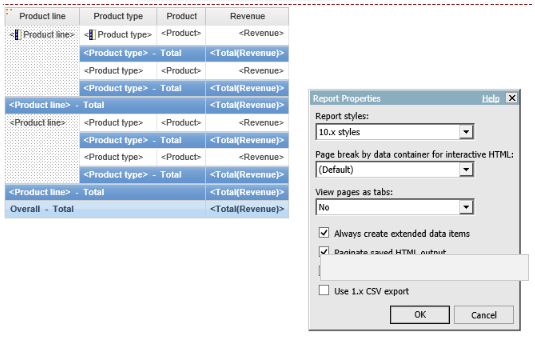
When we run the report with an Excel output, the grouped columns will still display as grouped and the summaries will still appear but the rows will not be merged and the data will repeat from the top of the group to the bottom.
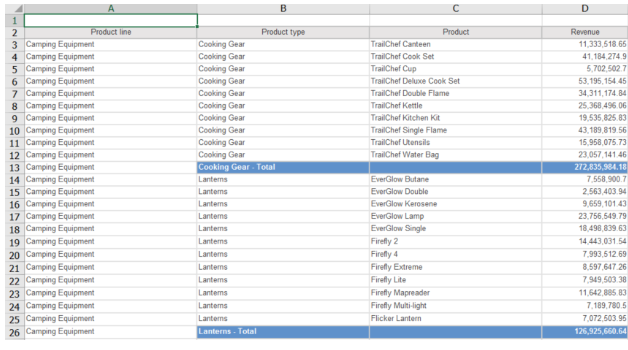
If we apply Excel sorting or filtering, the results will be as we expect.
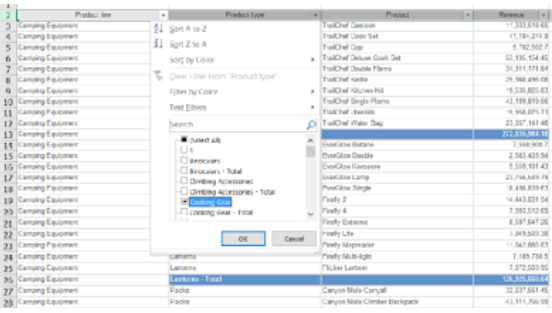
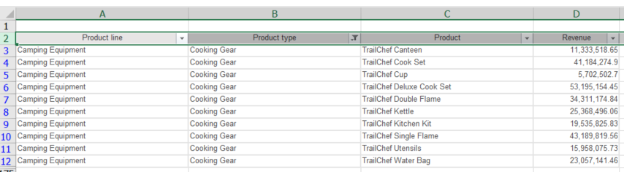
The same functionality is available in Cognos Workspace Advanced. You can find it under the Action button, Report Properties and clear the checkbox for Group repeating cells when exporting to Excel.
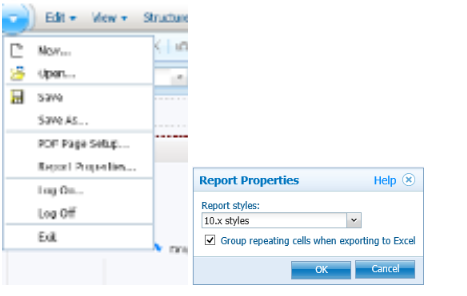
Thanks for reading!
Like what you see here? Join us for a Cognos training course and learn more tips and tricks to get the most from of your investment in Cognos.

